Ever needed efficient downloading software that can help you to download and convert YouTube to different formats? iTubeGo YouTube Downloader is a blend of smooth, powerful, and user-friendly features through which you can witness amazing downloading experience like never before. This guide of iTubeGo is intended for users, customers, and experts to know how to use iTubeGo YouTube Downloader and its unique features.
Quickly learn how to use iTubeGo, take 2 minutes to watch the video tutorial:
Note: iTubeGo YouTube Downloader is desktop software that runs on both Windows PC and Mac. We offer separate versions for Windows and Mac. Both versions have the same features and downloading procedures.
Download and Install iTubeGo YouTube Downloader
Step 1 Download the Latest Version of iTubeGO
iTubeGo Youtube Downloader offers a separate version for both windows and mac users. First of all, you have to download the relevant program according to the operating system of your computer. For your convenience, below are the downloading links for iTubeGo software.
Step 2 Install iTubeGo YouTube Downloader
Now double-click on the downloaded setup file and a pop-up window will be opened. Select your preferred language and proceed by clicking the OK button.
💡 Note: If you are getting blocked by AVG and Avast antivirus while installing software, make sure to add iTubeGo to the trusted list.
In the next window, you will be a given user license agreement. Read the user license agreement carefully and then click Next after agreeing to the agreement.
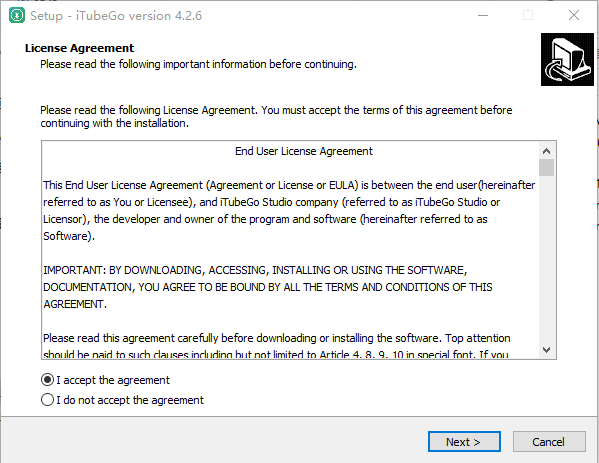
Then browse and select the destination folder to save your installation files of the iTubeGo package and again click Next. Now in the next window, select the additional tasks i.e. create a desktop icon.
Then after again clicking the Next, downloading will be initiated, after pressing Finish, you’ll be automatically entered into the main window of the iTubeGo YouTube Downloader.
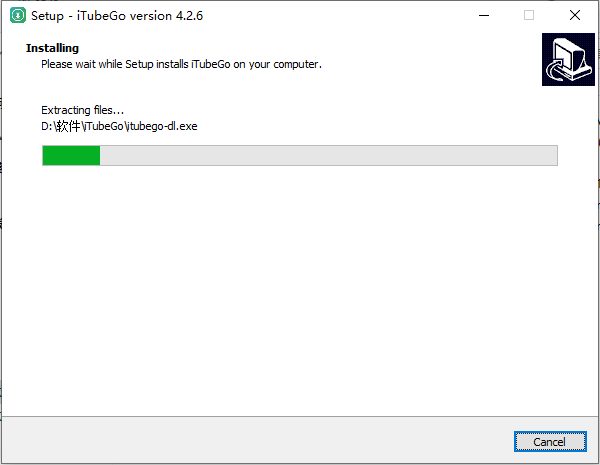
Step 3 Register and Update
With the free trial version of the iTubeGo YouTube Downloader, you will only have access to the limited number of features. If you want to enjoy the full features of this software, then you first have to register your Account.
If you already have a license code, then click on the Register button on the top of the interface to enter the Registration window.
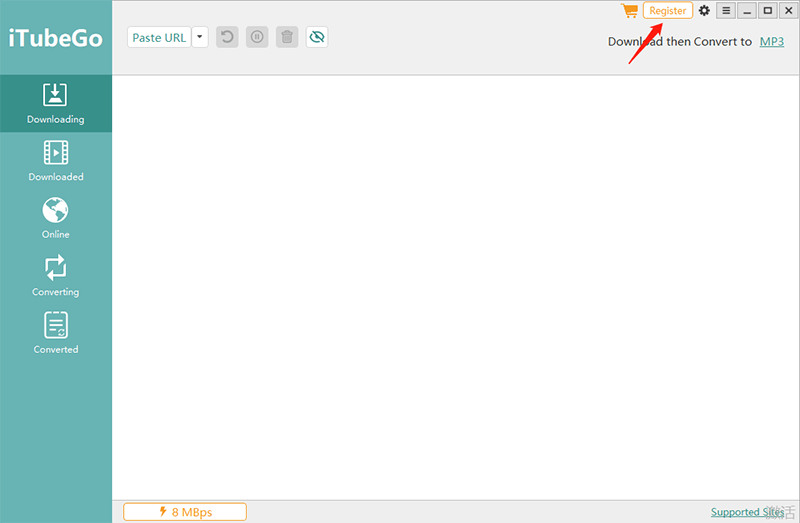
Then simply enter the licensed email address and code to the fields and click the Register button. It is recommended to copy and paste the licensed email and registration code to avoid any typing mistake.
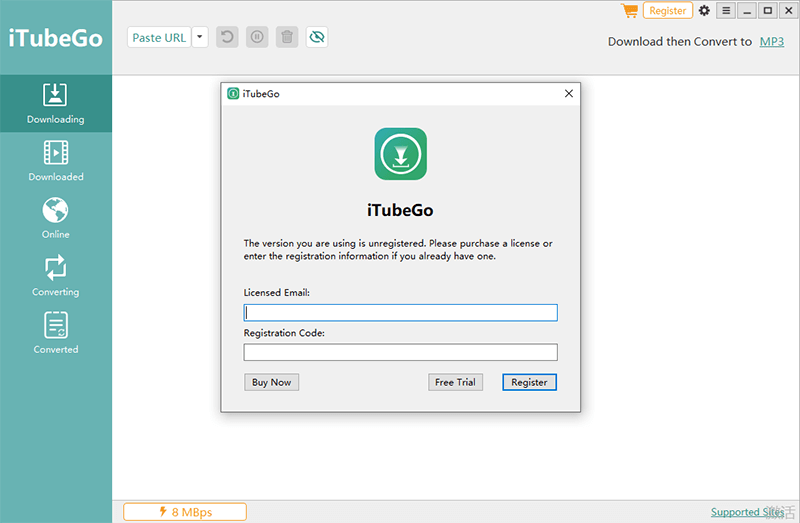
If you’re not a registered user, then click on the cart like icon to purchase the best plan from the website.
You can also check the updated versions available for the software. For this, click on the ▤ button at the top right of the interface. Then you have to select the “Check for Updates” from the given options. If you already have the latest version, then it will be notified. Otherwise, you will be given the latest version to download.
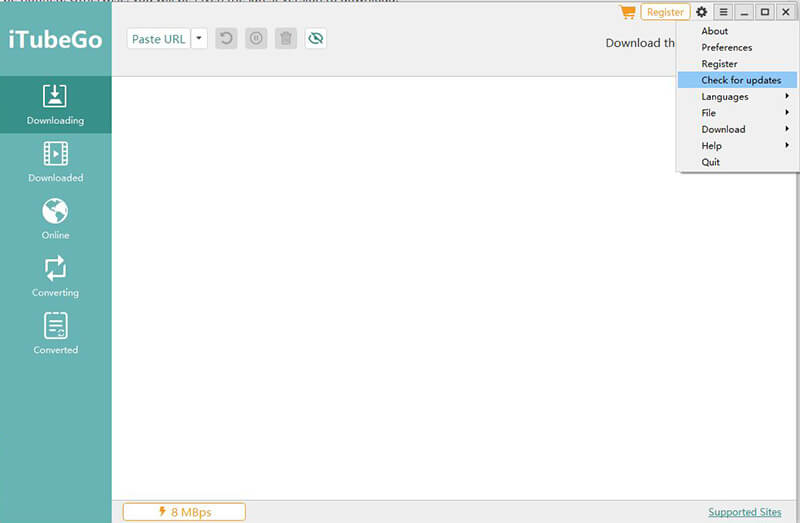
How to Use iTubeGo YouTube Downloader
What makes this software particularly outstanding is that it can download and convert any videos/audios from more than 1000 online video and music sharing websites. When you launch the iTubeGo software on your computer, you’ll see the two sections on the main interface i.e. Download and Convert.
Coming up next is the step-by-step guide on how to use iTubeGo YouTube Downloader for downloading or converting the videos from YouTube or any other website.
- How to Use the iTubeGo Download Function
- How to Use iTubeGo Online Function
- How to Use iTubeGo Convert Function
1. How to Use the iTubeGo Download Function
Here we provide several ways to download videos according to your needs, let’s come to see the steps for every method.
- How to Download Video from Youtube
- How to Download Multiple Videos
- How to Download YouTube Playlist
- How to Download Bilibili Playlist
1. How to Download Video from Youtube
Step 1 Copy the Video URL from YouTube
If you want to download a YouTube video using iTubeGo, then firstly, you need to copy the particular video’s URL. For this, open YouTube and go to the video that you want to download. Now copy its URL from the browser address bar.
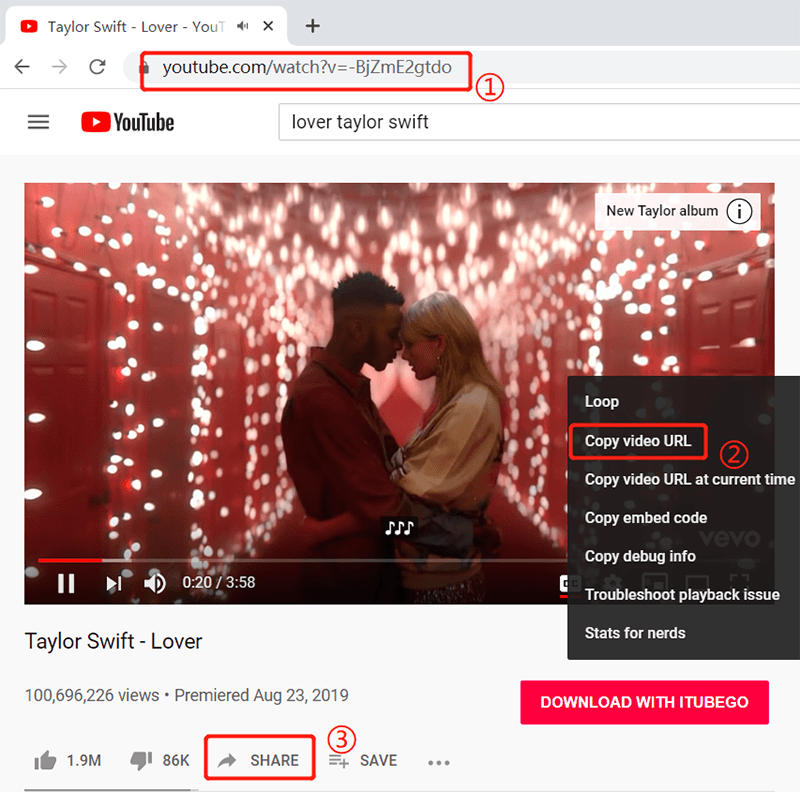
Step 2 Launch iTubeGo
Then, launch the iTubeGo YouTube Downloader software on your computer. After launching the program, you will be entered into the main window of iTubeGo.
Step 3 Setting the Download Options
In this step, you can select the download options and quality before starting the downloading process. To select the settings, you have to click the ⚙ button located at the top right of the main interface. In the Preferences window, you can set the downloading format i.e. Video or Audio, and select the quality of the files from the given options. Here, you can also change the destination location to save your downloading files. After selecting the settings, click the Apply button.

If you do not select the download then conversion mode, the default video format is Mp4, and the audio format is mp3. Want to convert to other formats? You can set the format you want in the upper right corner of the interface.
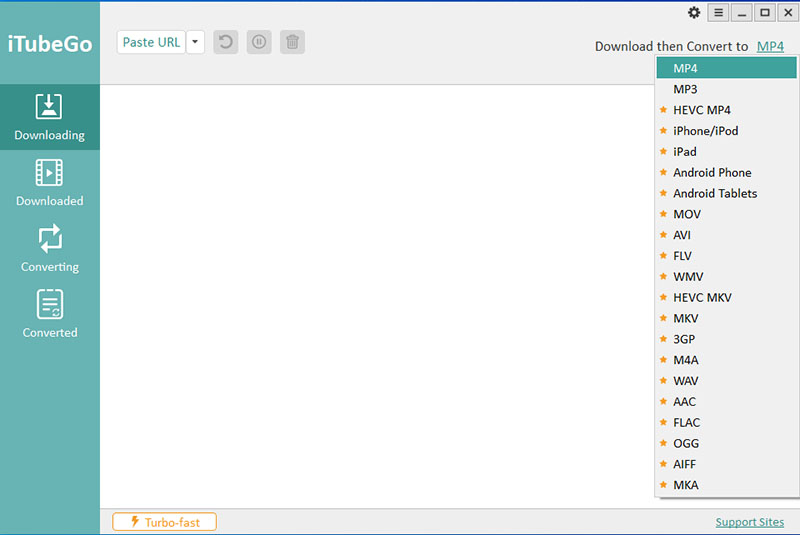
Step 4 Paste the Video URL
In iTubeGo YouTube Downloader, you don’t need to paste the URL of the videos. Just click the Paste url button and it will automatically start analyzing the video.
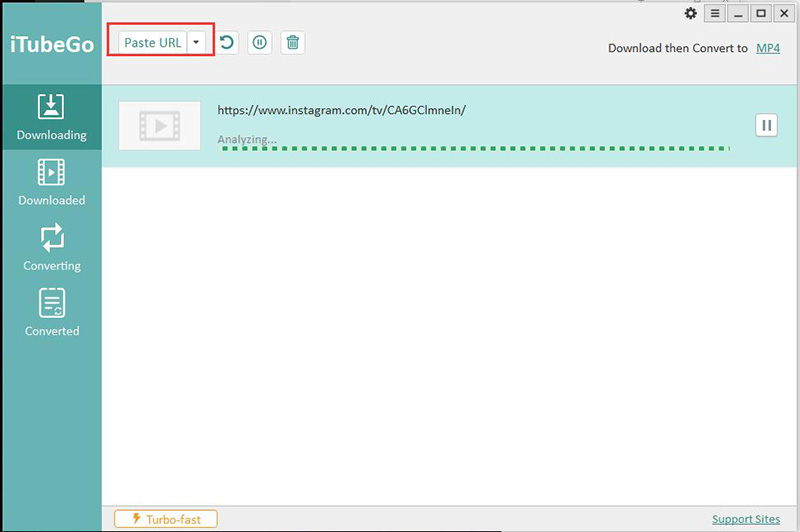
Step 5 Download YouTube Video
First, after converting the video to the required format, the downloaded file will
then automatically saved to your computer. You can see your previously
downloaded files in the Downloaded
section of the program.

2. How to Download Multiple videos
If you want to download multiple videos in batch, click the drop-down button next to Paste url and add links to all the videos you want to download in the blank box.

3. How to Download YouTube Playlist
If you download a YouTube playlist, the software will grab all the videos in the playlist, you will be prompted in the list window, and then select the video you need, the output format and video or audio quality. You can add numerical order to the file name and choose the “Skip Downloaded” option to avoid repeated downloads when confirmed playlist.

Note: When you download YouTube channel or user, please choose the Video Tab then copy the url from the address bar:
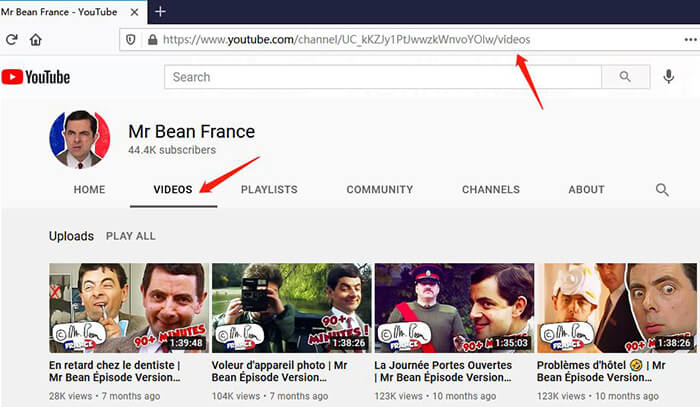
4. How to Download Bilibili Playlist
There is something different about Bilibili when you download the playlist. You have to choose the third option”Download Playlist” when pasting the playlist URL.
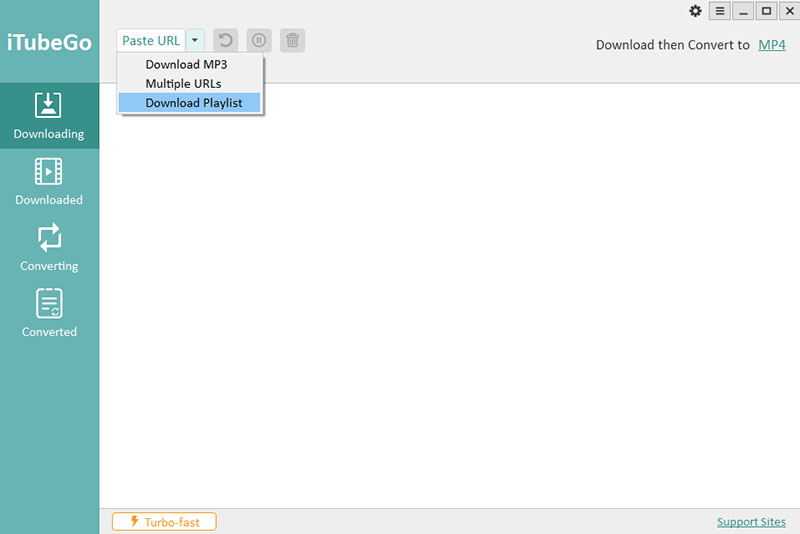
2. How to Use iTubeGo Online Function
To make the process of downloading videos simpler and easier, iTubeGo has recently introduced the online function in the software. This feature comes with a specially designed built-in web browser that allows you to browse, download, and crop online videos in a way like never before. With the help of iTubeGo YouTube Downloader’s online function, you will learn:
1. How to Download Videos Online
The process of downloading videos using the online function is a piece of cake. It is so easy to use that even beginners won’t have any hard time using it. Now, we’re going to guide you through downloading a YouTube video. The following step-by-step guide will help you understand the procedure and see how easy it is to use this software.
Step 1 Open Online Section and Choose the Website
After launching the iTubeGo YouTube Downloader, you’ll see an option named Online on the left side of the main interface. Click on it and you’ll enter into the online section of the software.
Here, you’ll see different dedicated tabs for famous websites, and all you have to do is to select that particular website tab from where you want to download the video. As we’re intended to download YouTube video, simply click on the YouTube tab. If you want to add any new tabs for the websites of your own choice, you can do it by selecting the last tab named Add New.
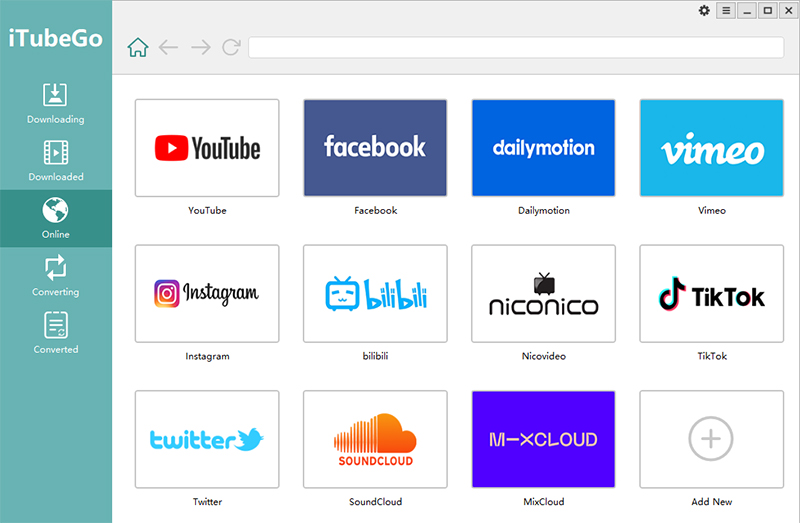
Alternatively, you can also access the online websites by typing a certain URL into the address bar of the built-in browser.
Step 2 Select the Output Format and Video Quality
Now, you’ll need to set a couple of options before going towards downloading a video. For this, go to the Downloading section of the program select the required video output format in the Download then Convert to option. You can find the Download then Conversion tab at the top-right side of the interface.
After doing that, go to the Preferences section to further adjust the download settings. This is where you can choose the Download type i.e. Video or Audio and the Resolution/Quality in which you want to download the video. Select the Download type as Video and the required resolution in the Quality field. Once you’re happy with the selected options, confirm your decision by clicking the Apply button.
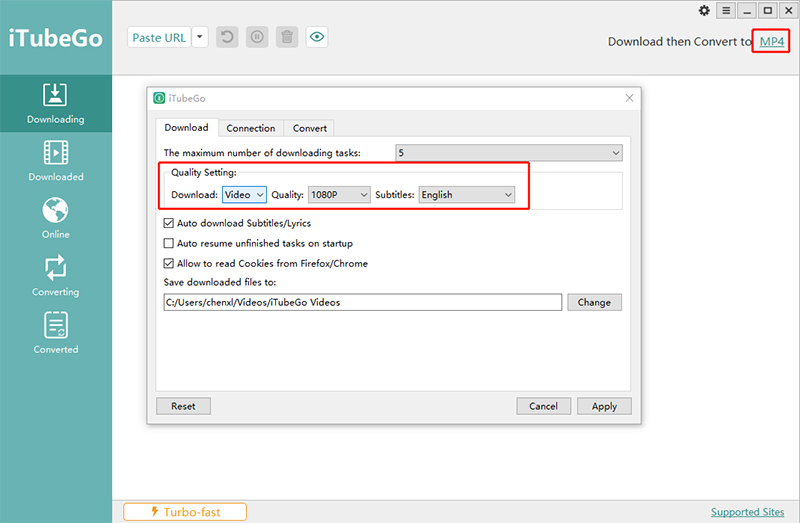
Step 3 Navigate the Particular Video
Go back to the online section and locate the YouTube video that you want to download. Once you’ve found it, you can directly start the downloading process from the main page by clicking at the red Download under that particular video.
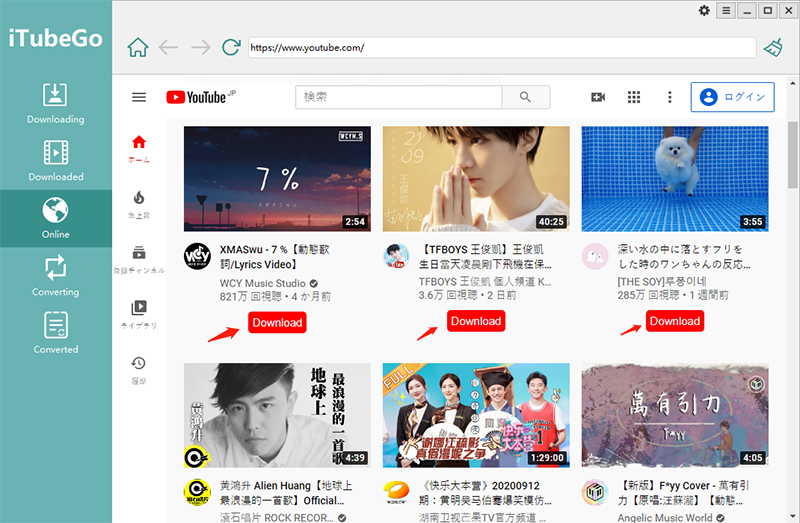
Or, you can also first play the video, and then, click the Download button on the video page.
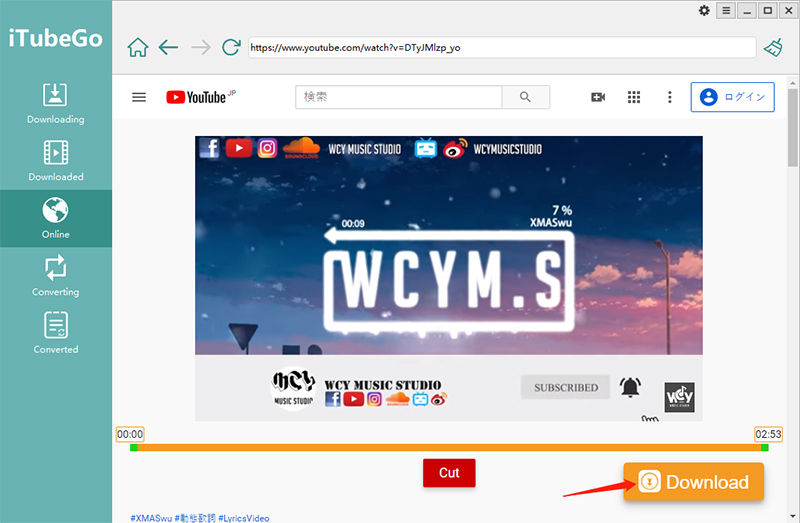
Step 4 Finish the Online Downloading Process
Once you’ve clicked the Download button, the video conversion and downloading process will start immediately. While the video is being downloaded, you can check the update by finding the video in the Downloading section. And when the download process has been completed, you can locate the downloaded video in the Downloaded section of the iTubeGo YouTube Downloader.
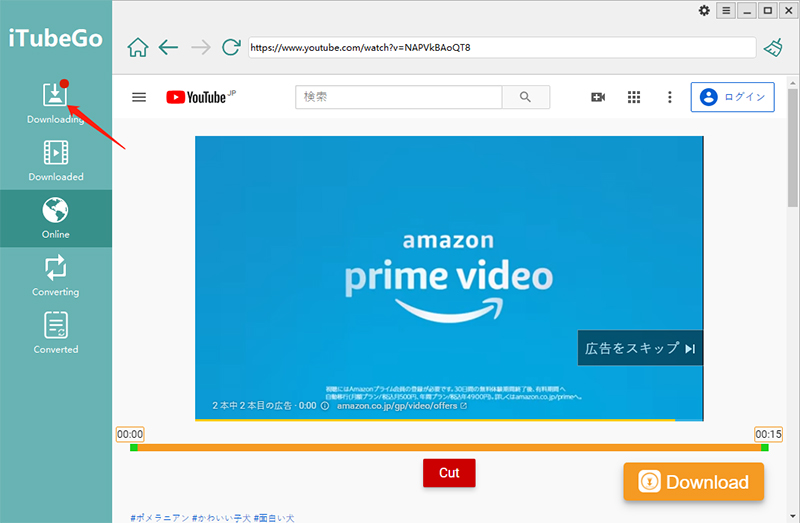
2. How to Crop Video from YouTube Online
Whether you find a YouTube video that is unnecessarily too long or you only want to keep the highlighted moment from the video, iTubeGo provides all these solutions in the online function of the program. However, this feature is currently available for YouTube videos only. The steps to crop videos from YouTube are given below.
Step 1 Play the YouTube Video on Online Section
Open the Online section of iTubeGo YouTube Downloader and play the particular YouTube video using the built-in browser.
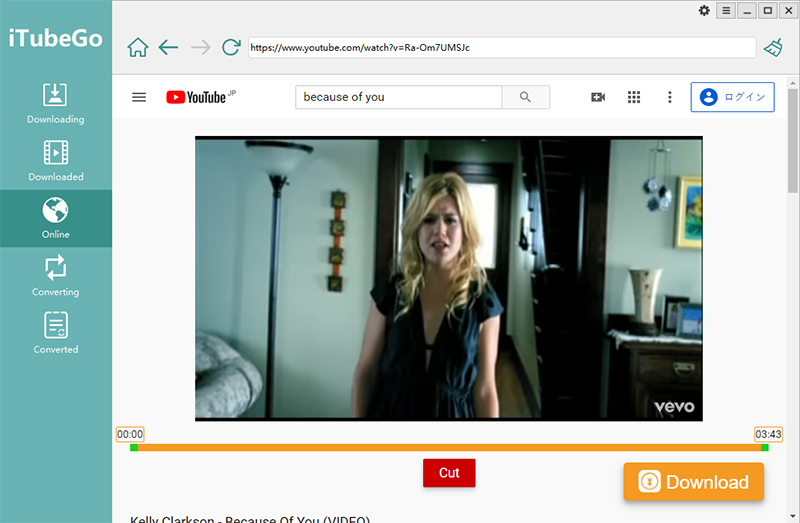
Step 2 Set the Needed Time Duration of the Video
After you’ve played the video, a progress bar will appear under the video. You’ll see two green bars on both sides of the editor. Move these two bars according to the required time duration for the video. Only the video portion or duration in between the bars will be cropped.
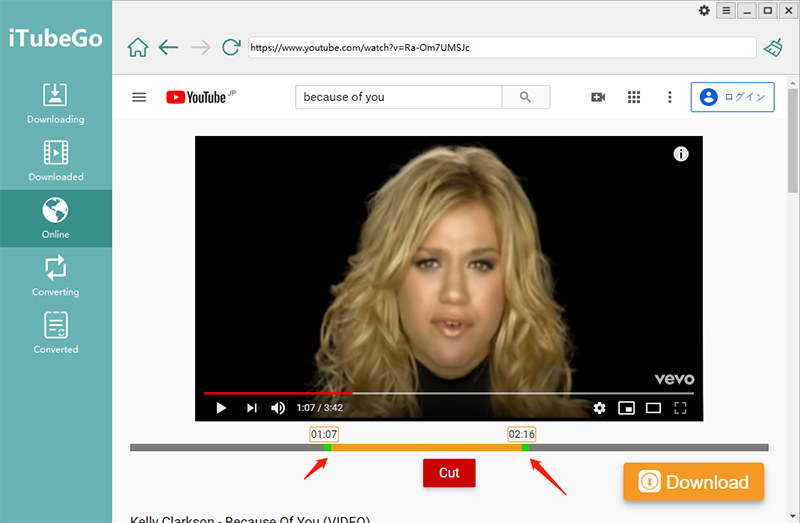
Step 3 Click on the Cut Button
Once you’re done with the time duration setting, click on the Cut button located just below the playback progress bar.
Step 4 Download the Cropped Video Part
The selected part of the video will start downloading in the Downloading section after clicking on the Download Segment button, after which, you can find the cropped video part in the Downloaded section of the program.
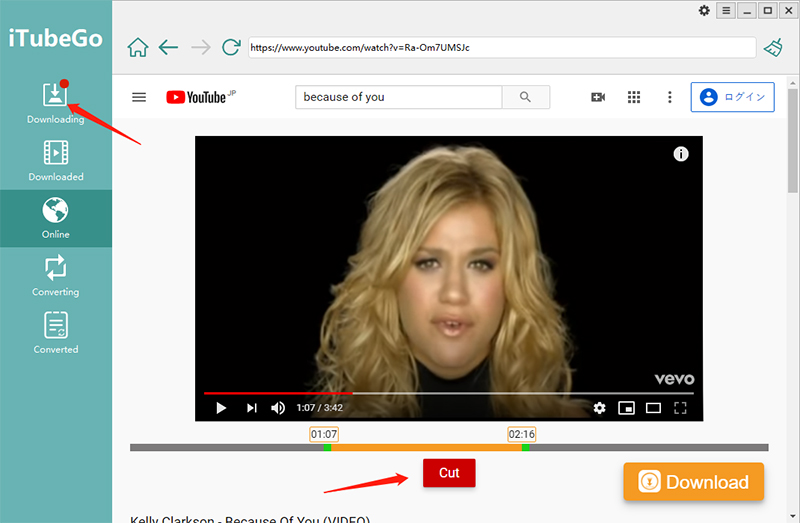
Note:
1.Sometimes, you might face a problem to log-in the user account. In such a situation, you need to clear the built-in browser’s cache by clicking the wiper-like button located next to the address bar. After clicking this button, you’ll have to log-in again.
2. If you want to change the output format for the downloading, you’ll first have to set it from the Download then Convert to tab on the main interface. Furthermore, you can also set video quality in the Preferences settings before starting the download process.
3. How to Use iTubeGo Convert Function
iTubeGo allows you convert videos/audios into various formats without losing original quality. It supports dozens of audio and video formats, and let you convert video/audio to MP4, MOV, WMV, AVI, MP3, M4A, MKA, etc. To convert any video or audio file using Convert function of iTubeGo software, you have to follow the below mentioned steps.
Step 1 Add Audio/Video File
Click the “+” button to add to import the audio/video file from the computer.
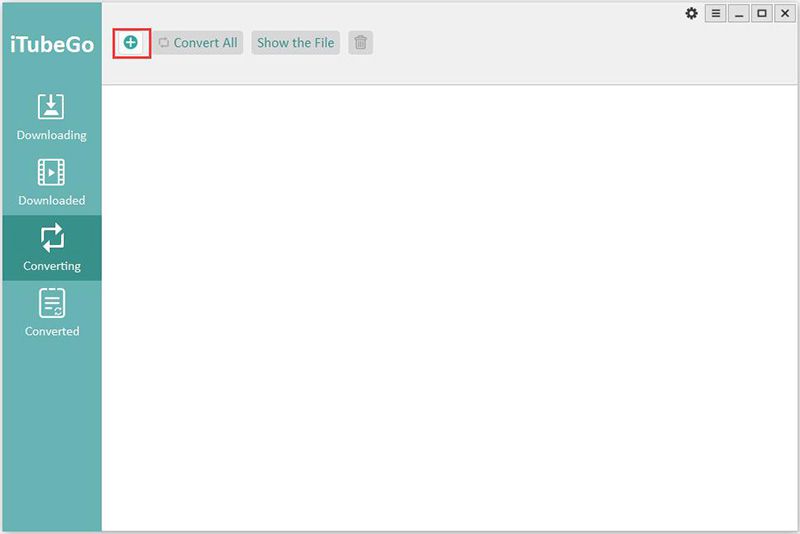
Step 2 Choose the Output Format and Quality
After adding the required video or audio file, click the “Convert” button, and then, a pop-up will appear. Here, you can choose the Output Format and Quality. There are two tabs for you choose: Video, Audio, you can choose different output formats according to your needs, and you can choose qualities in between 64 kb/s, 128 kb/s, 256 kb/s, 320 kb/s, and Smart Fit. If you want to convert video without sound, you can click the “Mute” option. Then, click the OK button and the file will begin to convert.
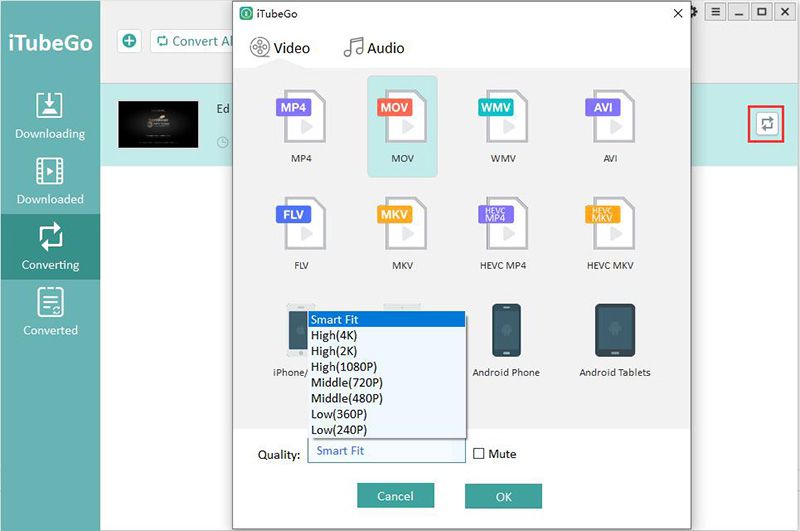
Step 3 Finishing the Conversion Process
After the conversion gets completed, the converted file will save to the destination location, or you can also find the file in the Converted Tab.
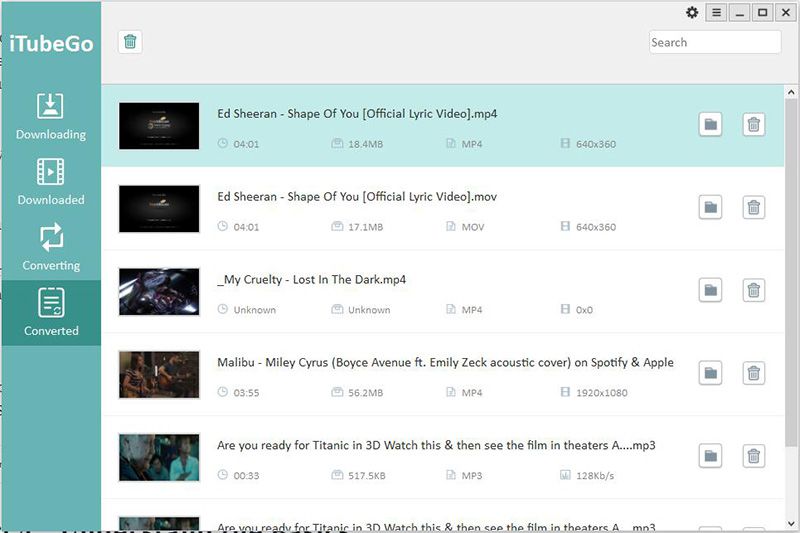
Note:
- You can click “Convert All” button to convert all files in batch.
- “Show the File” button let you find the destination location of the file.
Understand the Basics
- Preferences
- Turn on Turbo-fast Mode
- Pausing or Resuming the Downloading Files
- Protect Your Video Privacy
- Change the Software Interface Language
- Manage All Downloaded Media
1. Preferences
In the preferences section, you can adjust the following parameters.
- You can set the maximum number of downloading tasks to improve the efficiency of the downloading process.
- As iTubeGo supports downloading of MP3 and MP4 formats, so you can set the format in between Audio or Video from the Download option in the preferences section.
- You can also change the quality of the files i.e. from the Quality option.
- The targeted location of the files can also be changed from the preferences section.
- You can change some other settings like “Auto Download Subtitles” and “Auto resume unfinished tasks on startup” as per your requirements.
- Click the “Allow to read Cookies from Firefox/Chrome”, so you can download Facebook/Instagram private video.

2. Turn on Turbo-fast Mode
Turbo-fast mode can be turned on in two places. Click the lightning bolt “⚡” in the lower left corner of the interface and select “Unlimited” to enable Turbo-fast mode. If you don’t want iTubeGo to occupy too much bandwidth resources, you can also choose to limit iTubeGo’s bandwidth usage at a low speed.
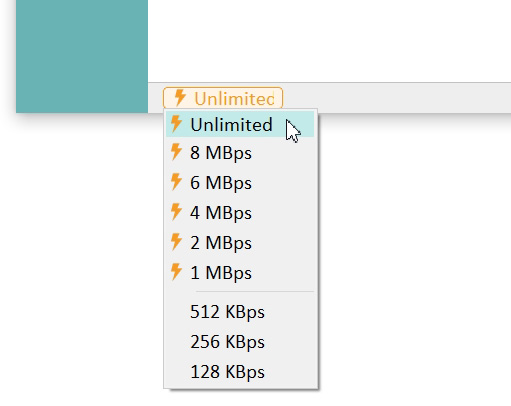
Of course, you can also set in the connection options of preferences. In addition to setting the download speed, we provide in-app proxy. Check “Enable proxy“. Then fill in the HTTP proxy, port, account, password, etc.
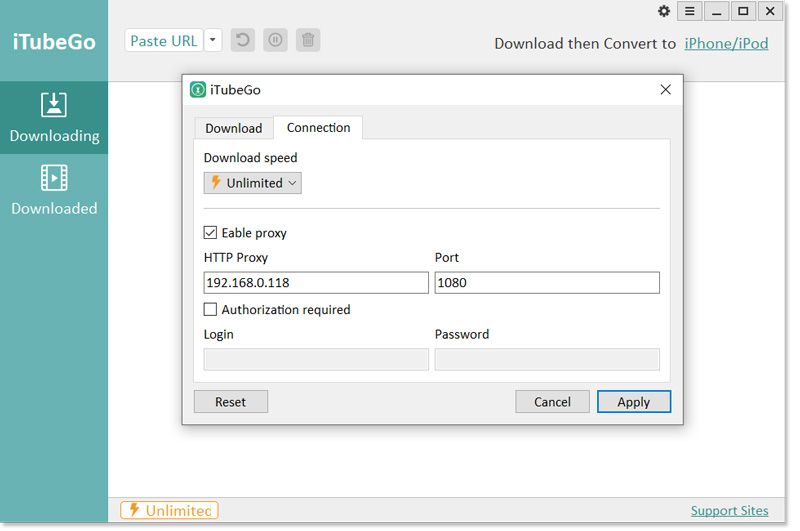
3. Pausing or Resuming the Downloading Files
iTubeGo YouTube Downloader is such a powerful tool that provides various flexible features for your convenience. It allows you to pause the downloading files by accessing Pause All, in case you need to stop the downloading process. What’s more unique is that you can also resume the downloading process by simply clicking on the Resume All button.
4. Protect Your Video Privacy
iTubeGo is always known for bringing new types of features and functionalities. Similarly, It has a private video mode that enables you to save all your private videos and music files in a 100% secured password-protected folder.
To add any video into the password-protected folder, go to the Downloaded section of the program and right-click on the specific video that you want to protect. Now, select the Move to Private List from the options and a new window will be opened.
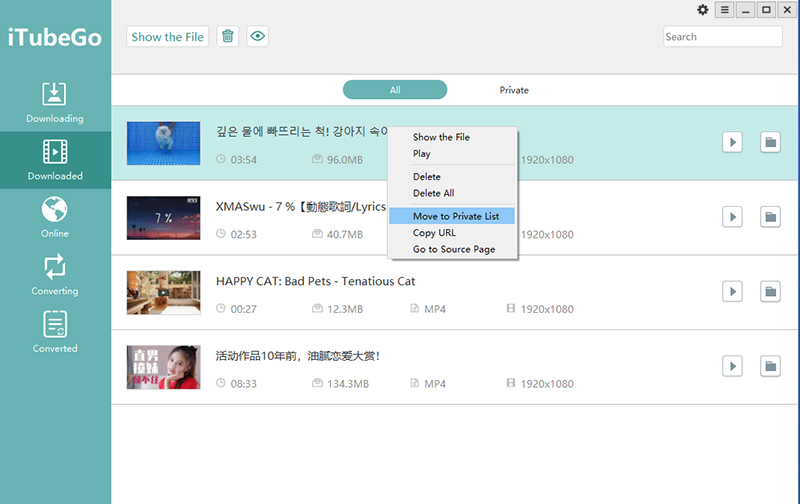
Here, you’ll have to enter the password that will be used to unlock the video. You can also hide the video and thumbnail in this window. After that, click the Lock button, and the video will be moved to the private list.
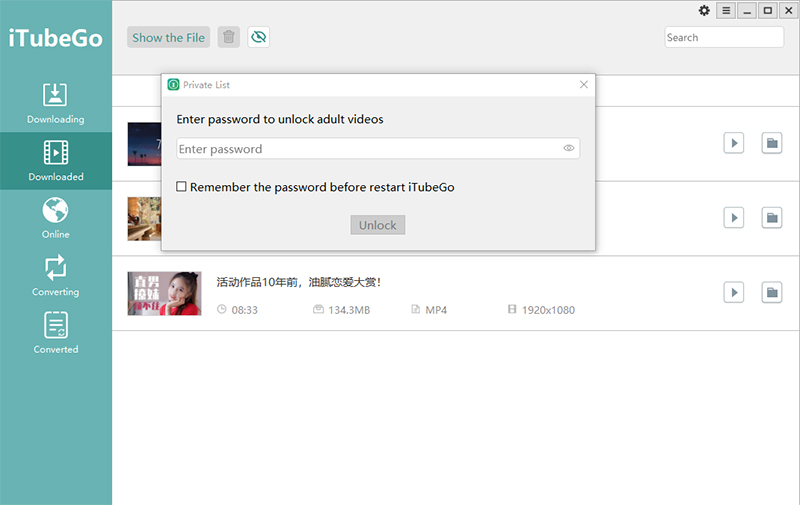
5. Change the Software Interface Language
The user interface of the iTubeGo YouTube Downloader is available in different languages like English, Chinese, Italian, French, etc. To select the language of your preference, click on the three-lined button on the top-right corner of the interface and head over to the Languages tab. Now, simply select the language from the given list of options.
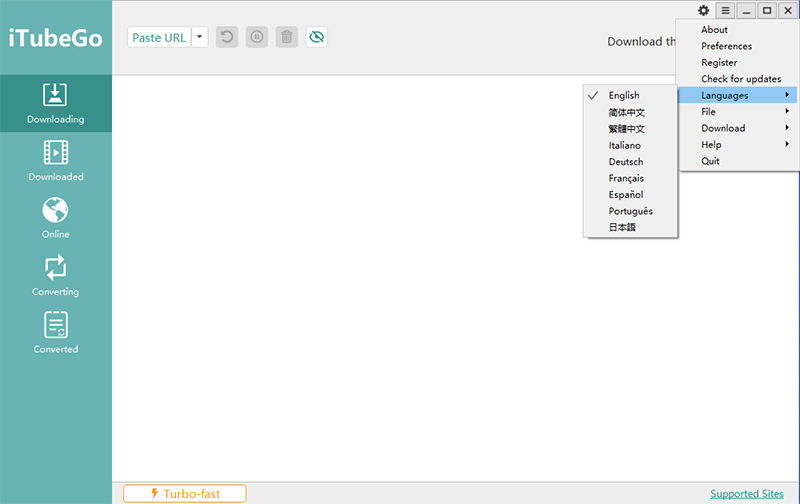
6. Manage All Downloaded Media
iTubeGo comes with a file manager that allows you to access and manage all the downloaded audios and videos. You can search, play, or delete the files from the manager by clicking the Downloaded button on the left side of the interface.
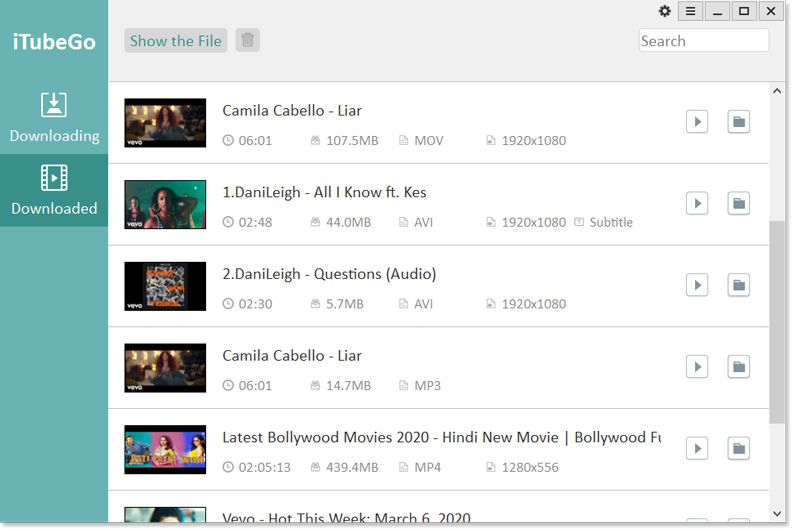
Note: If you have problems about our product, please come to see our FAQ.
When I try to download many Utube videos I gat the message “Failed to download. Please try again later. What could be causing the problem,
I have downloaded updates as notified.
Cheers, William
Dear Customer,
You can contact our customer service at [email protected], we will help you.
Happens a lot to me.
There are many reasons for download failure
1. Make sure your internet connection is normal
2. Make sure your video URL is correct
3. YouTube often revises the agreement, our technical staff will upgrade the software as soon as they find out, please make sure your version is up to date.
4. Your IP may frequently visit YouTube and be blocked.
…
Our technical staff are working hard, if you encounter problems, you can also compress the product log and send it to our support team. We will help you solve it immediately.
I do not hv license email or registration code. will I get free trial. your purchase plan is in dollar. I want to know in Indian currency.
Dear,
The bank will automatically convert to India currency when you pay.
itubego not working at all
Dear,
Please update to the latest version and try again.
Utube和titok视频一直在显示failed to download.please try again later.我的版本已经是最新仍然无法解决
Dear Liu,
感谢您的反馈,我们技术团队正在修复中。如有疑问,可以随时邮件联系我们:[email protected]
Not downloading after I purchased. Need help.
Dear
Please send the video link you want to download to our support mail [email protected], and our technical staff will help you solve it.
this thing is no longer working will, it refuses to download why?
Dear,
Please send the link that cannot be downloaded to [email protected], our technical staff will help you. If you can send us your software logs, that would be great.
Or find the Q&A here: https://itubego.com/support/#Product
Any questions, tell us.
Hope this will be an easy converter and downloader
Very good so far. Have bought lifetime sub
Hi,
How does the “Best” setting work for mp3 in iTubeGo?
Regards
Dawid
Hi,
The “Best” setting refers to the highest quality 320kbps MP3.
when i download video from youtube, i just got mp4 file and then not thumb file. i’ve try remove then re-install but not success.
Please support me
Hi,
Please send us the video link you want to download at [email protected].
Our support team will help you.
Can’t download youtube video since yesterday. Please check.
Hi Temmy,
Please send your video link which you want to download to support team at [email protected]. our guys will help you. Thanks!
Clear browsing data does not work for me.
Please send the URL you want to download to [email protected]. Or take a screenshot of the error message.
Our guys will help you. Thanks!
Can I use this Itubego directly on my Iphone 10X.? I do not have a computer
Sorry, iTubeGo only have Windows, Mac and Android version.
I forgot my privacy password. How do you reset it?
Hi John,
You can view your privacy password through the registry. Proceed as follows:
1. Run “Regedit” in the search box on the taskbar.
2. Find this directory in the registry: HKEY_CURRENT_USER> Software> iTubeGo> iTubeGo> plkey
3. Find the value of the registry plkey, which is your privacy password.
If you still have questions, please contact us at [email protected]. Thanks!
Worked fine last week now everything is showing “failed to download”
Hi Mike,
Please update the program to the latest version. If you still can’t download, please send the link to our customer service at [email protected].
Our guys will help you.
(To be read as ‘tone: calm and informative, NOT angry or accusatory in any way’)
Hi.
I have a registered version of iTubeGo (4.2.5) running on Windows 7 Ultimate x64, but I also have two issues and a recommendation:
1) When I start the program or run ‘Check For Updates’, the upgrade (should be ‘update’) dialog box comes up with the buttons ‘Remind Me Later’ and ‘ Upgrade Now’ (again, should be ‘Update Now’), with the latter highlighted. While both buttons react to mouse clicks, only the ‘Remind Me Later’ button actually does anything. The ‘Upgrade Now’ button behaves as if it’s a dead link, that is to say the button itself, as noted above, reacts to the mouse click, but nothing actually happens (can press the button over and over but it goes nowhere).
2) When downloading more than one video at the same time (also sometimes happens when downloading a single, larger, video), many/most/all will ‘stall’. Not fail, mind you, just stop downloading while looking normal. I must manually pause, then manually restart, which usually, though not always, results in a video that is appended to itself adding more time and size to the download, and if I have to pause and restart more than once, it just keeps getting larger, and larger. I usually end up right clicking on the downloading video to ‘Copy URL’, and clicking ‘Paste URL’ to restart the individual download all over again, and deleting the original entry. Each time I have to do this, it leaves two stale processes (itubego-dl.exe and an associated child process ffmpeg.exe), which, in turn, leaves a stale download data folder in the .temp folder which can’t be deleted since it still has open handles. If enough of these stale processes build up, it will suddenly slow the computer so much, it appears unresponsive (when I first ran into this problem, it took a little over 3 hours to close enough programs (internet explorer and Notepad++) and windows (7 folders in explorer) to become reactive enough to be sure the computer shut down properly (I don’t really like to ‘hard stop’ the machine if I can help it)). As a result of this particular ‘side effect’ (as I’m calling it), when I get 6 or 7 of these stale process pairs, I’ve started taking the following steps:
a) Close iTubeGo,
b) Open Resource Manager or Task Manager, highlight all of the itubego-dl.exe processes, and ‘End Process Tree’ (which will also terminate the associated ffmpeg.exe processes),
c) Wait for them to terminate, then,
d) Restart iTubeGo, and continue with whatever list of downloads I’m trying to get through.
This ‘side effect’ leads me to recommend that you add a ‘Stop’ button so that when anybody has to stop their downloads, for whatever reason (e.g. something like the #2 issue above, pasting the wrong URL, realizing that that particular video already exists on the local machine, etc), no stale processes (and therefore open handles) are left behind, so that when the unwanted download is deleted from the list, so is the download data folder from the .temp folder.
There it is: 2 issues and a recommendation. I apologize for the long-winded explanations, but I like to be as descriptive as possible, in these things, so as to avoid confusion or miscommunication as much as possible.
Thank you for your suggestions and questions. Our R&D staff will focus on your problem.
我有购买成功,但是注册码无法使用,一直显示注册码没有订单记录,请问怎么解决,已经有发送邮件询问过但是还没有回复。
你好,
我们的客服人员很快会联系你。
I would have a feature wish: While downloading, please allow somehow an ordering of my current downloading files.
Hi Joe,
We will consider your suggestion.
Nice app you have created ere. Well done!
我购买成功,一直显示注册码没有订单记录,请问怎么解决?
你好,
我们的客服人员很快会联系你。
how to stop automatic renewal
Dear Customer,
This software will update once you click the check for update and download the newest version, so it will not automatically renew.
It is very great
awesome app. for downloading.
“Failed to download. Please view and try to download in built-in browner”: when my VPN is on. Downloads without issue when I turn VPN off. Any workaround on this, or does VPN need to be turned off for this software to work?
Dear Customer,
If you download a video by using VPN, Please turn the VPN to global mode. Any other problem, please contace me.
Three attempts to download and all failed. Now I see this comment above about VPN. But now there is no trial downloads left, so I have no way to test without registering. I’m interested in your product but it needs to work with VPN and you need to be less restrictive with the trial period. 3 downloads (none of which worked) is very very mean.
Hi
If you have some problem about iTubeGo downloading, please check this article: https://itubego.com/guide/fix-itubego-download-error/
有2k资源,但是不能下载2k,只能下载1080。
您好,
您可以把这个下载错误的截图发到我们的邮箱[email protected]. 我们技术会帮你解决的。
新版依旧没有解决下载2k资源问题
Dear Customer,
If you have any problem with the software, please send an email to [email protected]. We will help you.
It is Very great
I keep getting charged is there any way that I can cancel this and how do I do it
Dear Customer,
If you have any problem with the subscription, please send an email to [email protected]. We will help you.
Automatic payment cancellation request
[email protected] I sent an email here, but it didn’t cancel.
It’s a good program, but if you run it like this, it’ll only have an adverse effect.
Dear Customer,
We have canceled your subscription, please check that again.
All downloaded files names disappeared from downloaded section but are still in windows folder. Why did this happen and how to put files back in downloaded section of itubego?
Dear Customer,
You can send your error screenshot to our support at [email protected]. We will help you.
Hi!
I forgot my “private list” password.
What should I do now?
I can’t remember it😕
Dear Customer,
If you have any problem with the software, please send an email to [email protected]. We will help you.
nothing works,registred product,when you enterthe program and press some button,it sticks and nothing works. it is version 4.3.4. THINKINGABOUT GIVING BACK.
Dear Customer,
If you have any problem with the software, please send an email to [email protected]. We will help you.
When I download a video it is accompanied by two additioan files, a .temp and .thumb. The MP4 file plays and seems fine. What is the reason for this and how do I correct the problem.
Dear Customer,
If you have any problem with the software, please send an email to [email protected]. We will help you.
Good software
It is a good software
how many devices can log on at the same time?
Dear Customer,
Only family plan can connect 2-5 device at the same time, others plan can use for one device, thanks
It says we can upgrade to higher versions like family plan but I don’t see that option. Only option is to buy and whole new plan if I bought the single plan.
Dear Customer,
If you have any problem with the software, please send an email to [email protected]. We will help you.
Üdvözlök mindenkit! A programhoz hol lehet regisztrációs kódot igényelni ?
Dear Customer,
If you have any problem with the software, please send an email to [email protected]. We will help you.
good
nice
Made purchase via G-Pay today, but I did not receive a registration code.
Dear Customer,
If you have any problem with the software, please send an email to [email protected]. We will help you.
Hi, I paid for the one month subscription and was happy I downloaded what I needed. But since then you have been taking fees from my card! I want to unsubscribe! I was shocked my expenses were not tallying up and found that you have been taking more than what is due!!!! This is illegal.
Dear Customer,
If you have any problem with the software, please send an email to [email protected]. We will help you.
While using the in-app browser I was unable to sign in to my YouTube account. I received this message:
Couldn’t sign you in
This browser or app may not be secure. Learn more
Try using a different browser. If you’re already using a supported browser, you can refresh your screen and try again to sign in.
Dear Customer,
If you have any problem with the software, please send an email to [email protected]. We will help you.
I’m useing the free trial i have downloaded three videos but now i maxed the limit will i be able to download another three videos tomorrow?
Dear Customer,
For iTubeGo YouTube Downloader PC/Mac,you only can download 3 times using the trial version, which will not refresh the other day, and you have to get the paid version to continue the downloads.
dear sir: how do i delete a web site without
resetting them all
Dear Customer,
Please provide the screenshot of your problem, we will try to help you.
I’m on the trial and i have downloaded three videos will i be able to download three more videos the next day as in does it refresh or somthing?
Dear Customer,
For iTubeGo YouTube Downloader PC/Mac,you only can download 3 times using the trial version, which will not refresh the other day, and you have to get the paid version to continue the downloads.
how to activate the search bar on each site.??
red tube and porn-hub are the only two that i have
been able to activate.
Dear Customer,
You can download videos from redtube and pornhub sites directly using our software, any other problem we can help you with, please describe the detail.
Request a refund, cancel the monthly renewal iTubeGo
Dear Customer,
If you have any problem with the subscription, please send an email to [email protected]. We will help you.
How to increase the font size viz Downloading, Downloaded etc, since it become small by pressing some button.
Dear Customer,
If you have any problem with the software, please send an email to [email protected]. We will help you.
你好.我原本購入每月9.95美元計畫.後來與你們連絡變更購買了終身計畫29.95美元…可是你們這個月卻繼續跟我扣款9.95美元…請與我聯絡.
Dear Customer,
If you have any problem with the subscription, please send an email to [email protected]. We will help you.
I got one yesterday and tried many various ways, it does not work. Showing “Failed to download” all the way. Would you please help me.
Dear Customer,
If you have any problem with the iTubeGo not working, please try these methods first, then you can send an email to [email protected]. We will help you.
trying to down load videos from a specific web-site. only part of video will download. always stop short of full video
Dear Customer,
Would you please send me the screenshot of the problem you occurred, we will try our best to help you.
Hi the trial version seems to be fine when i download from youtube. i am planning to buy this software unlimited plan for my computer, could you please tell me whether i can download movies from amazon prime and Netflix using this software.even if it does not download from netflix or amazon it wont change my buying decision.just trying to clear my doubts and need honest answer please. once when i tried downloading a movie from amazon it was not downloading. expecting for you replies asap. rgds Mohammed
Dear Customer,
Sorry that this software cannot support downloading videos from Netflix or amazon right now.
Hello. I signed up for an iTubeGo subscription a month ago. I want to cancel automatic payment, so I post a request to cancel the automatic payment. Please cancel my automatic payment.
Dear Customer,
We have canceled your subscription, thanks.
your program has not worked for about 2 weeks.
Downloads will not start, consistently on all sites that you indicate as being supported.
Dear Customer,
If you have any problem with the software, please send an email to [email protected]. We will help you
quality option is dump option .It never work .
If you select quality 480p it will still download the highest quality1080p and more ..
Please fix this issue .. Downloaded videos are consuming too much space . I just need 480p video size .
Dear Customer,
Please download the newest version of iTubeGo, we have fixed this issue, thanks.
My Turbo Fast mode has always worked like a charm.
However, today the fastest speed I have is 60+Kb/s. I’m pretty sure it is not my internet issue as the download speed on every other thing like Steam is 10Mb/s+. Did yall intentionally put a cap on my download speed? I’m pretty sure I bought the software for a lifetime price
Dear Customer,
Please download the newest version of iTubeGo, we have fixed this downloading speed issue.
Where is my comment go?
This software is currently having issues with downloading speed from Youtube, hope they can fix it soon.
(However, sometime I do have my download speed come back to the turbo speed (5MB/s) but just for a split second)
Dear Customer,
Please download the newest version of iTubeGo, we have fixed this downloading speed issue.
Recently I Have Purchased iTubeGo Software. The Software Comparatively Takes Too Much Time To Download A File, ( Download Speed Is Very Slow) I Have 30Mbps Plan. The Software (iTubeGo) Takes More Than 30 Mins For A 100Mbs File On ” Turbo-fast ” Mode. Can I Expect For Better Solution ? My Order ID : 20211017153704820297
Dear Customer,
If you have any problem with the software, please send an email to [email protected]. We will help you.
Thanks for the latest update, it solved the problems I was experiencing!
a good app indeed
你好,這星期開始BILIBILI網站的影片突然都不能下載了,這是為什麼呢?
您好,感谢您的反馈,我们会尽快修复这个问题。
I am a new user here. I purchased this software recently. When I download youtube videos, the thumbnails is automatically removed. May I know whether there is an option in the software to remove or retain the thumbnail. Thank you.
Dear Customer,
Please download the newest version of iTubeGo, we have fixed this issue.
I downloaded the free trial for itubego. and it keeps asking for registration. the license code. I bought the upgrade but i need the license number.
Dear customer,
If you have paid for the software, you can the license code from your email.
I want to cancel iTubeGo automatic payment.
Otherwise,I have to post in the pornhub community to publicize your behavior.
Order ID 20211010115647193960
Product Name iTubeGo – 1 Month/1 PC
Your license Email [email protected]
Your registration code J3QJP-LGZOO-6KCU6-XAER7-7FEWU4
Dear customer,
We have canceled your automatic payment, thanks.
Lost My private password , how do I reset this? cant find reset password
Dear Customer,
If you have any problem with the software, please send an email to [email protected]. We will help you
new K i want to try how it work
s
My dear!
My order ID is:20210117235857798885
Product name:iTuveGo-lifetime/1PC
Registration code:CGKZ6-GNDKP-SFXXR-L7Q3J-Y5AXXZQ.
I get new PC and my old PC don´t work .
I need your help för download.
Regards
Dear Customer,
If you have any problem with the software, please send an email to [email protected]. We will help you
Love the product, but have a minor suggestion as someone who prefers keyboard shortcuts. On the Mac version, it would be great if you could add the ability to command-V paste a URL into the window as an alternative to clicking the Paste URL button.
Dear customer,
Thanks for your suggestion, we will talk about it with our engineer.
How can I copy subtitles/closed captions on the videos?
Dear customer
After you download the YouTube video with subtitles, you can find the VTT file on the “Download” folder.