At times, you record a video and it turns out to be perfect except what’s annoying is the background noise and interruptive audio. For that, you can simply mute a video. Sometimes, you remove audio from video when you want your videos to say everything for you without banging audio, or at times, because of privacy concerns. So, in this article we will discuss some ways you can mute the video.

How to Remove Audio from Video on PC/Mac
Whether you have a video with unwanted noise or you’re looking to create some slideshows, a mute video on the computer can be created easily using iTubeGo YouTube Downloader. Although the name implies that this is just a YouTube downloader, but in addition to mute the videos for you, it will be helpful for any kind of video and music downloading process as well. Other than YouTube, it supports more than 10,000 online platforms and can download media files in many formats and qualities from them. iTubeGo can also convert or process locally saved files on your devices.
You can download this audio downloader from below link:
Feature Highlights
- A clean and convenient user interface.
- Supports 10,000+ online streaming platforms including, YouTube, Dailymotion, Vimeo, and more.
- Provides lightning fast download speed because of turbo fast mode and multithread technology.
- Download complete playlists and all channel videos with ease.
- Cut your music and video and convert them to other formats.
- Supports innumerable output formats for video and audio downloading.
Steps to Remove Audio from Video
Step 1 Once you have installed the iTubeGo software, launch it on your computer. Then, choose the converting tab on the left side of the interface and click ‘+’ option to import the video you want to mute from your PC.

Step 2 Once, the video has been imported as next step, click the Convert option.
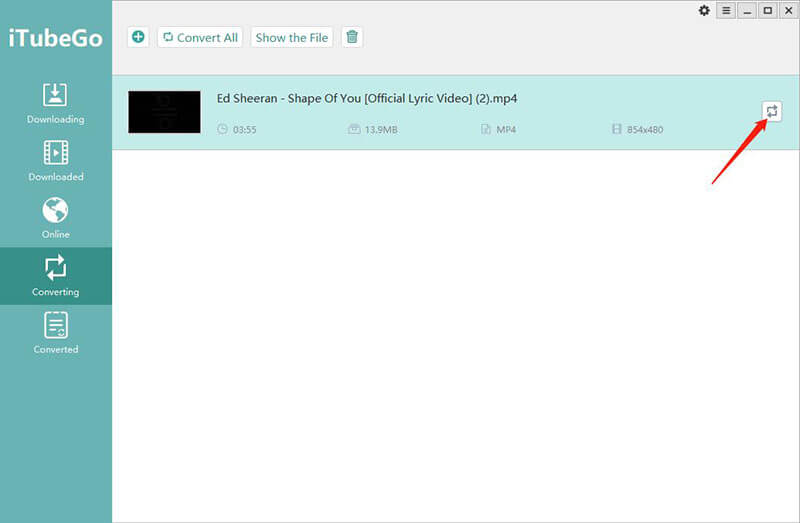
Step 3 Next, choose the video tab and the output format of your preference, and then, click the Mute option.

Step 4 As a last step, click OK button and your video will be converted instantly.

Step 5 Once, it is converted you can find the video file in the Converted tab which is just below the Converting tab on the left-side toolbar of the software.

NOTE: If you want to remove audio from video on iPhone or an Android device, you can still choose and use the same method, just choose the different output format that is supported by your device.

How to Remove Audio from Video Online
Well, if you don’t want to get into the hassle of downloading any software although it is one the best ones on the internet, we have another option for you that you can convert or mute your video through online method.
Here we present you two websites to remove audio from video online so that you can choose whichever works best for you:
1. AudioRemover
URL: Click Here
This online website allows you to remove audio from video online and is completely free. It supports the video file up to 500MB. It supports various video formats including MP4, WMV, AVI and others. It can help you remove audio with ease in few seconds. It works with a web browser on your Windows and Mac.
Steps to Remove Audio from Video Online
Step 1 Firstly, on the interface there is a Browse option, you will tap it and select the video you want to convert or mute.
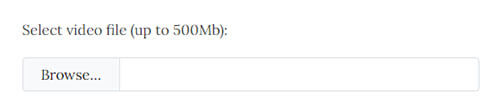
Step 2 Once, you have selected the video, tap on the Upload Video button and your video will start converting.
Step 3 Once the video and has been converted you can download it or share it through social media platforms.
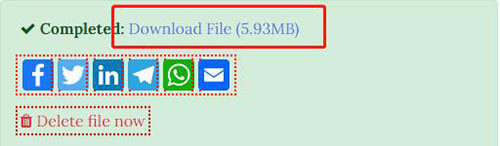
2. Clideo
URL: Click Here
This is another website which you can use to remove audio from video online. It is a very fast service and you can mute the video in just a single tap of a mute button. You can even preview the video once it has been converted before saving it your device. It supports innumerable video formats including MP4, VOB, AVI and others. It is compatible with Windows, Mac PC, iPhone and Android cellphones.
Steps to Remove Audio from Video Online
Step 1 First of all, you will tap on the blue colored ‘+ Choose File’ button and select the video you want to mute. You can choose the video from your device or add the link of it.
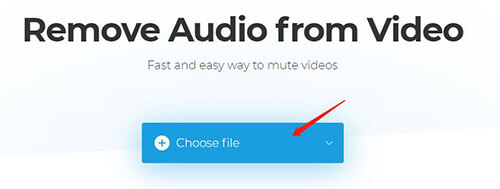
Step 2 It will take a few seconds and once the video has been muted you can preview the video.
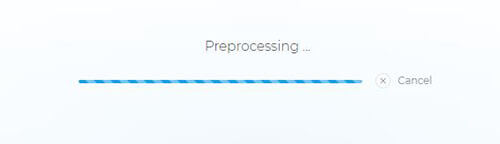
Step 3 After you completely satisfied with the result, you can download the video to your device.
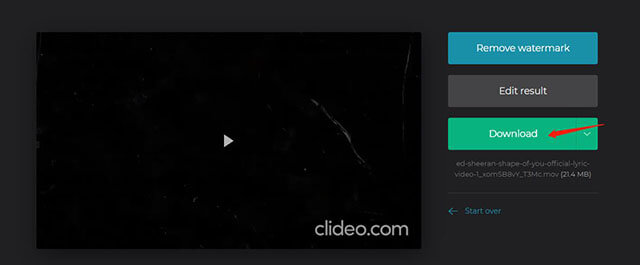
How to Remove Audio from Video on iPhone
If you are an iPhone user and want to mute your video and the above-mentioned tools and software are not giving you the results of your choice. Well, you don’t need to worry, as we have another option to remove audio from video iPhone. In this method, you don’t need to install any third-party software or program, and can mute the audio from your video simply using the built-in Photos app of your iPhone.
Steps to Remove Audio from Video
Step 1 Open the photos app and find the video that you want to mute on your iPhone. Once you have found the video, tap and open it.
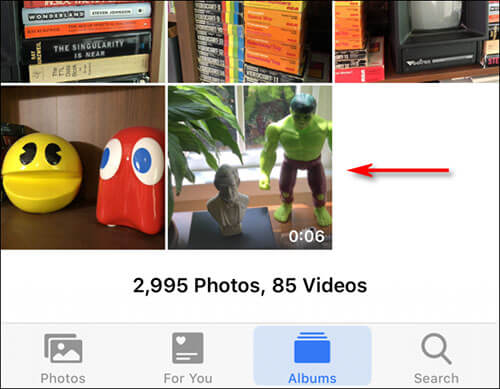
Step 2 When the video is opened, tap on the edit button on the top right corner of the screen.

Step 3 You will see a yellow-colored speaker icon on the top left side of the screen, press the speaker icon to disable it.
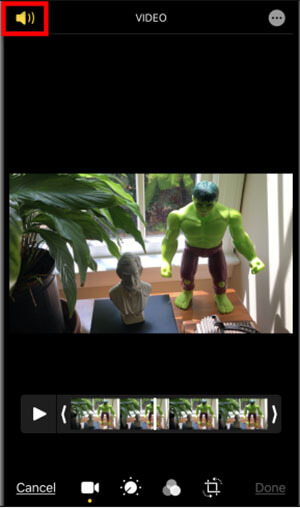
Step 4 Once you will disable it, the speaker icon will turn grey and line that cuts it diagonally. The audio from the video will be removed and thus your video turns out to be muted. Press the Done button in the lower right corner of the screen.
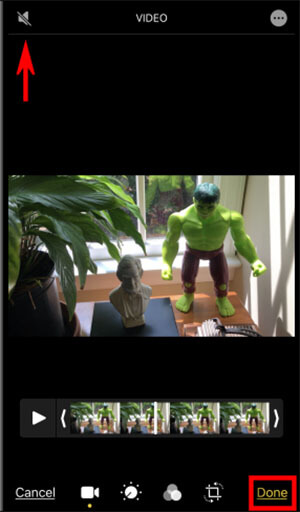
Step 5 Your video will be saved with the changes you made, and now you can share the video the way you wish.
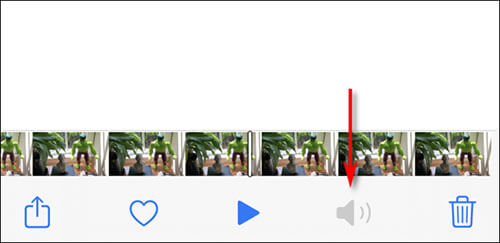
Summing-up
In this article, we have discussed various ways how you can remove audio from video. You can choose any method that suits you and your preference and mute that annoying background noise and let the video alone tell your story.