If you’ve ever taken a course on Lynda, you would have wanted to be able to download the course to your computer for offline watching. But, Lynda does not allow that. This website hosts a vast collection of courses in the form of recorded lectures delivered by leading experts in the respective field. Lynda is a paid service and costs $25 a month for the basic and $37.5 for the premium membership.
If you know the method for Lynda courses free download, you can share the downloaded courses with friends and save money. In this article, we are going to teach you how to download Lynda videos and download Lynda courses.
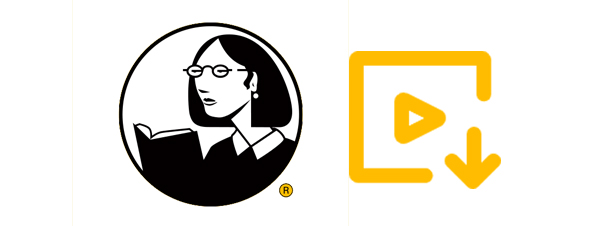
Method 1: Best Lynda Video Downloader – iTubeGo
There are more video download tools in the market right now than you can imagine. All of them have their own benefits and drawbacks, but no tool has shown greater flexibility, usability, and better features than iTubeGo YouTube Downloader.
The software is available for Windows and Mac OSX and also has an Android app that is very useful for downloading videos on the go. However, in this text, we’ll be focusing on the iTubeGo desktop software because it is the one we are going to use to download Lynda videos on a computer. The iTubeGo YouTube Downloader has a lot of cool features, including but not limited to.
- Supports more than 10,000 websites.
- Download Youtube playlists, albums, and channels with just one command.
- Download multiple videos at the same time.
- Supports more than 50 audio and video formats.
- Support all video resolutions, even 8K youtube video download.
- Download private from Facebook, Instagram, and other websites
- Supports multiple languages.
How to Download Lynda Courses Using iTubeGo
Okay, enough of the features and capabilities of iTubeGo, now let’s see how can we use this amazing marvel of software engineering to download Lynda courses and videos, and, believe me, that is very simple. Let’s get right into it.
Step 1 Get the Newest Version of iTubeGo
The installation file for Windows or Mac operating system can be downloaded in a few seconds and then you can run the file to install the software on your computer. Here is the link to download the software.
Step 2 Go to Lynda and Get the Video’s Link
To get the URL, open Lynda in a web browser and go to the video you want to be downloaded. Copy the URL being shown in the address bar of your browser to proceed.
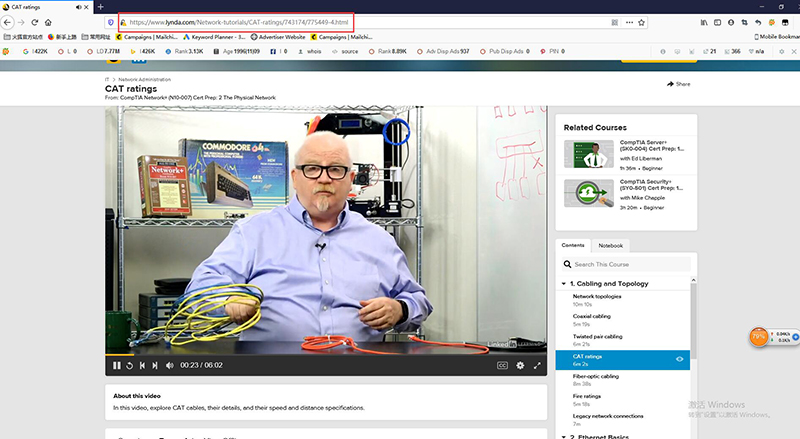
Step 3 Launch iTubeGo and Set Output Options
With the URL copied, open iTubeGo that you just installed and head over to the “Preferences” tab. Here, you have to set the Download format as Video and Quality from the given options i.e. 1080P, 4K, 8K, etc.
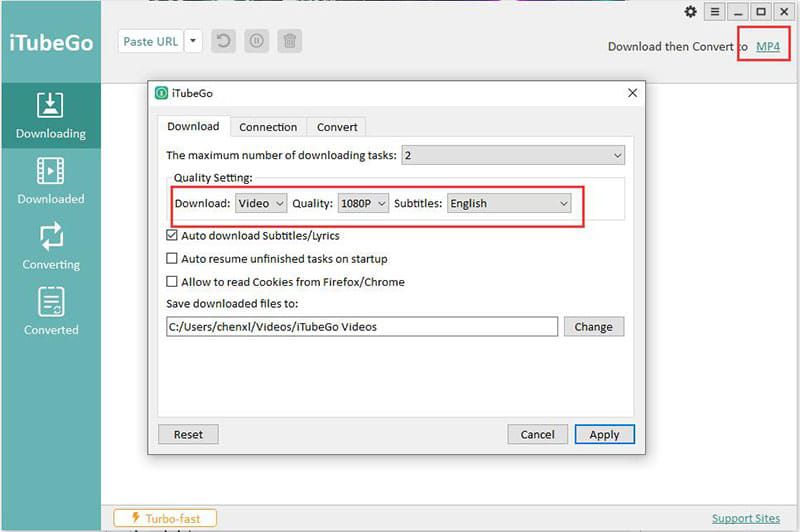
Step 4 Paste URL
After you have set the output preferences, click on the “Paste URL” button on the iTubeGo interface to add the copied URL from step 2 to the software. Once you click this button, the download will start automatically.
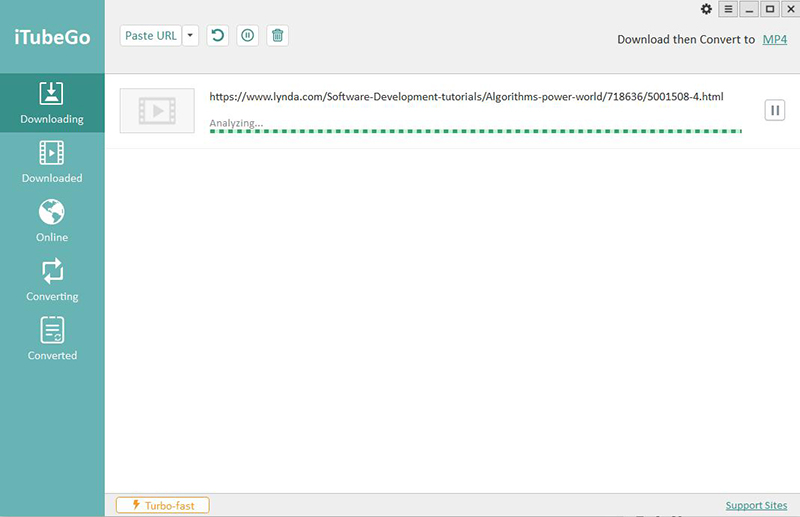
Step 5 Locate the Downloaded File
After the file has been downloaded, you can conveniently access it through the “Downloaded” section of the software.
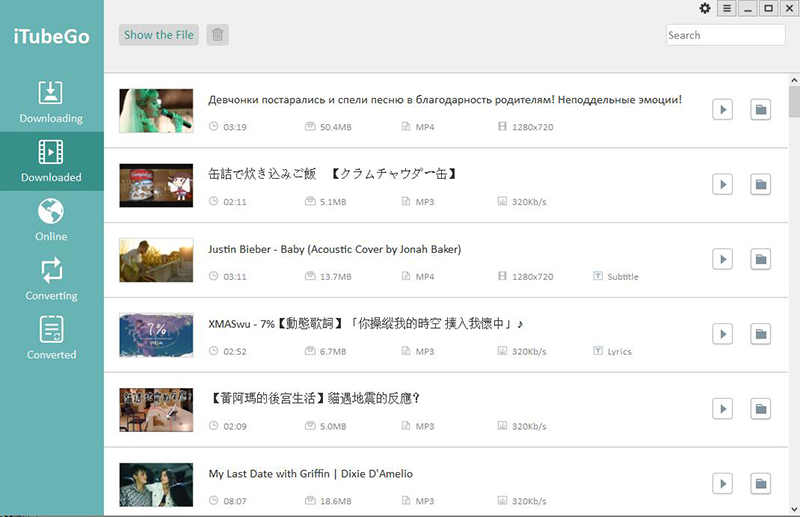
Method 2: How to Download Lynda Courses Free
If you want to save the hassle of downloading and installing software on your computer to be able to download Lynda courses for free, you can do the same using an online solution. There are a lot of such online tools available that can be used to download videos from Lynda, but the one we are using is KeepVid pro.
It is one of the very few online downloaders that supports and download videos from any websites. KeepVid.pro also offers to choose from a number of resolutions and supports video downloading in mp4 format.
How to Use KeepVid.pro to Download Lynda Videos
Using KeepVid.pro to download Lynda videos and lectures is pretty straight forward. Here’s how you can do that.
Step 1 Go to Lynda and Copy URL
Like we did in the previous method, we need to have the URL of the video to be downloaded. To get it, open a web browser, go to Lynda, open the specific video, and copy its URL from the address bar.
Step 2 Open KeepVid.pro
Now, go to the official webpage of KeepVid.Pro Online Downloader to start downloading the required video.
Step 3 Enter the Copied URL
On the KeepVid.Pro website, you’ll see a field for entering the URL. Move your mouse cursor and right-click in the search field of the downloader. Then, select the “Paste” option to enter the URL.
Step 4 Download Lynda Course Video
Now click on the “Download” button, next to the URL entry field, and the website will provide you a list of resolutions to choose from. Select the one you want and the download will start.
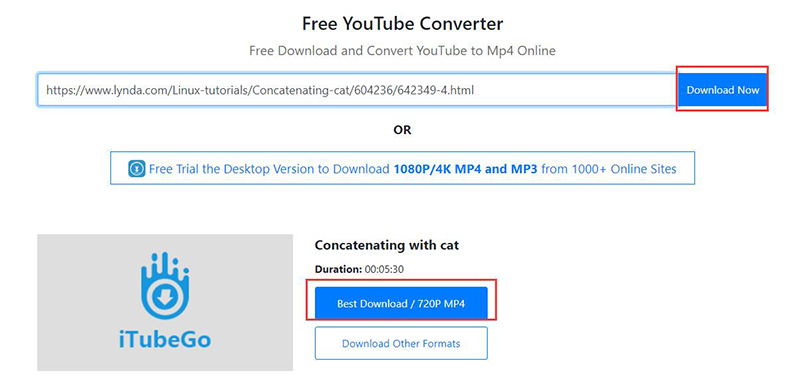
Method 3: How to Download Lynda Courses on Android
If you are an Android user and want to download Lynda courses on your smartphone, iTubeGo has got you covered. iTubeGo for Android is an completely free application that can be used to download any video from more than 1,000 websites right from your Android powered device. It supports multiple video and audio formats, and ensures 100% safe downloading without affecting the original video and audio quality. It also comes with a built-in browser and file manager, which makes your downloading experience easier.
How to Download Lynda Courses using iTubeGo for Android
The iTubeGo app is simple and easy to use and offers ton of useful utilities. Here’s how you can do that.
Step 1 Get the iTubeGo Android App
Unfortunately, downloading files from untrusted sources can proved to be fatal for your data security, and that is the reason, we always recommend you to download iTubeGo products only from their official webpage. For that, simply go to the iTubeGo for Android official webpage and download the APK file, and then run it to install the app on your device.
Step 2 Get Video URL
Open a web browser and go to the Lynda video you need to download and copy its URL from the address bar. Or, you can open the video in the built-in browser of the iTubeGo Android app. If you’re copying the video URL directly from the website, then just open iTubeGo app and it will automatically detect the video of the link and pop-up a prompt box with the Download button. Or, if you have opened the video using the built-in browser of the app, simple press the Download button located at the bottom of the video.
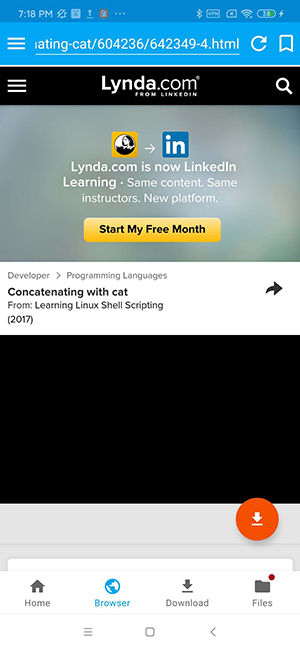
Step 3 Set Download Options
After pressing the Download button, you’ll be given options like Download type, Quality, Download limit, etc. Set the Download Type as video and the other options as per your requirements.
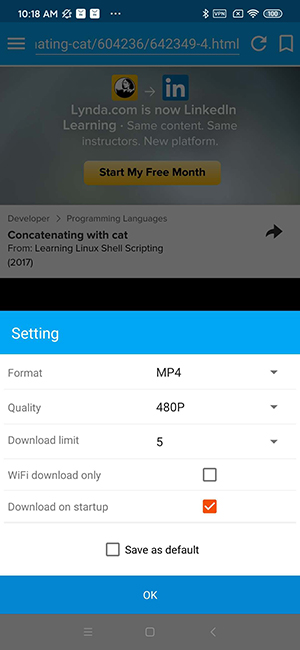
Step 4 Download Lynda Course Video to Your Android Device
Now, press OK button and the video will start downloading to your Android device.
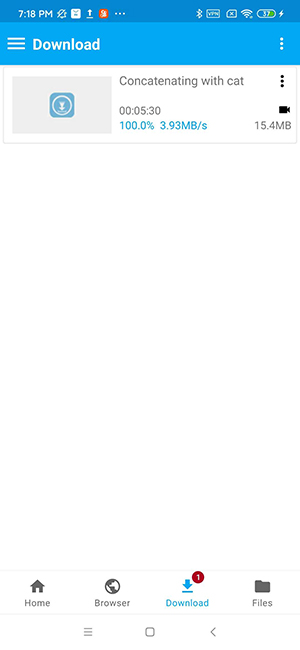
Method 4: How to Download Lynda Videos on iPhone
If you think iPhone won’t let you download videos from Lynda, you might not be right. Because it just happens to be that, you can download any video from any website on an iPhone, without having to jailbreak the device. The app you want to accomplish this task is Documents by Readdle. It is basically a file explorer and is also equipped with a web browser that allows you to download videos from the internet using online downloaders.
Step 1 Install Documents by Readdle
The first thing you need to do is to head to the App Store and download the Documents by Readdle application on your iPhone or iPad.
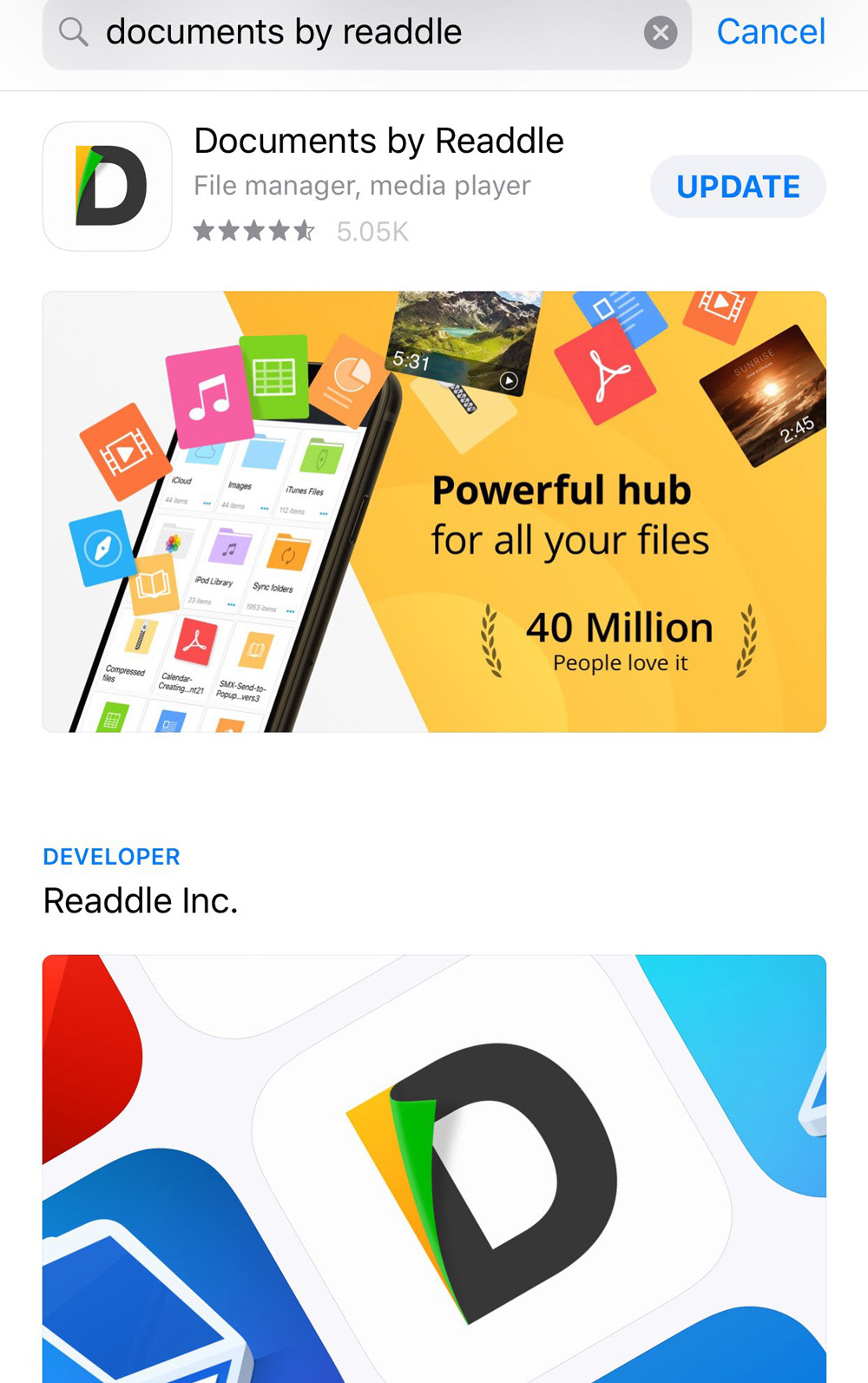
Step 2 Go to the Video and Get the URL
Now, open Safari, Chrome, or any other web browser that you use and go to the video you want to download. Copy the URL of the video to proceed.
Step 3 Launch Documents by Readdle App and Open Web browser
Now, launch the Documents by Readdle app and open its built-in browser from the button in the ribbon at the bottom of the App’s UI.
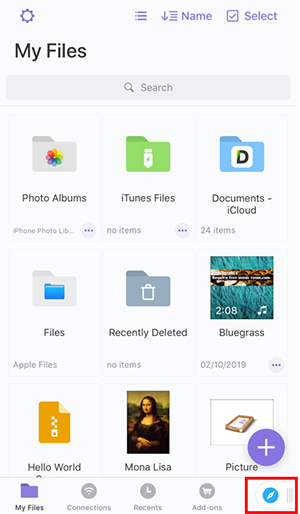
Step 4 Enter the Copied Lynda URL on KeepVid.Pro
As we have already discussed that KeepVid.Pro has many advantages over rest of the online downloaders, we recommend you to use it for downloading Lynda course videos on iPhone. In the web browser, open the webpage KeepVid Pro online video downloader.

Step 5 Download Lynda Video
Click on the Download button and select the video resolution to download the video.
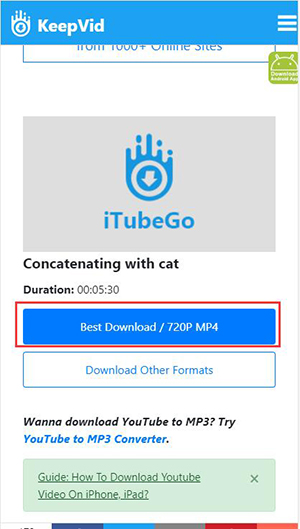
Step 6 Move the Downloaded File to Camera Roll
After the video has downloaded, go to the download section of the Documents by Readdle app and select the video. Then, select Move and Photos options respectively to transfer the downloaded video to the camera roll folder so that you can access it easily at any time.
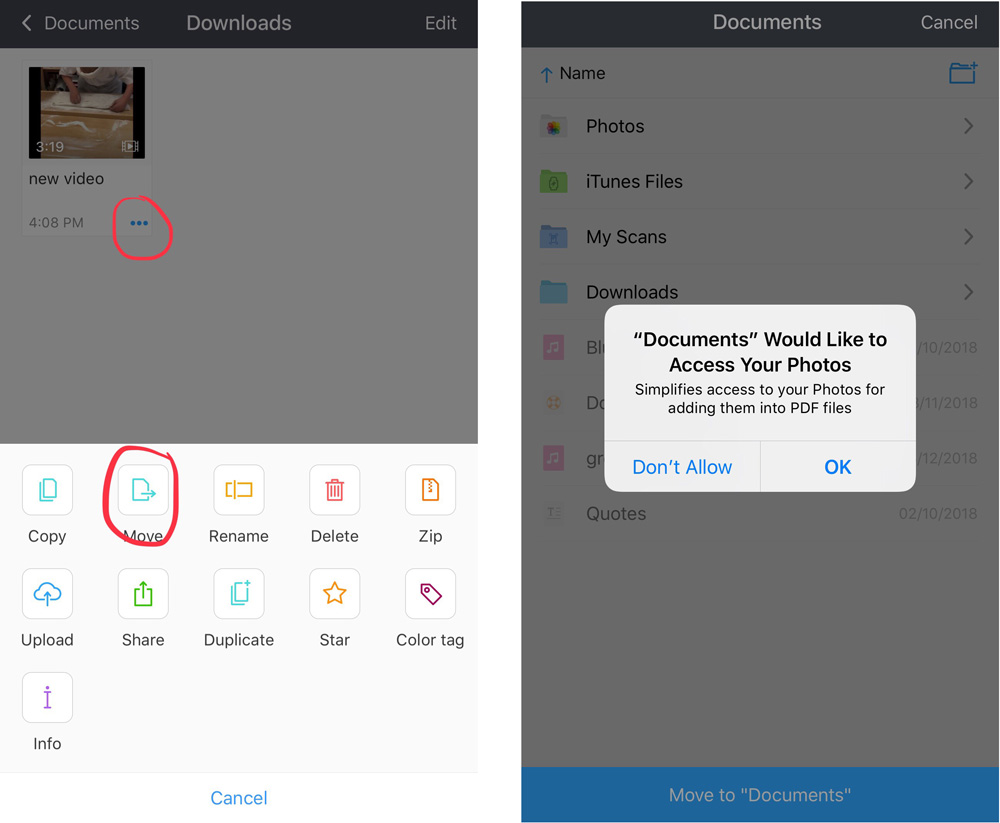
The Bottom Line
You can download courses and lectures on your computer, Android device, or iPhone using the methods we just explained for you. While all methods have their own pros and cons, and it is hard to determine a single best method, iTubeGo desktop is the best method for this task as it offers the greatest features and unprecedented flexibility.