In this guide, we are going to be sharing with you the best ways to download music from Audiomack.
You can either use the official way to download songs on Audiomack or use the 3rd- party tool to download Audiomack songs to the computer.
Let’s get started!
Official Way to Download Audiomack Songs
Like most other music streaming sites, you can also very easily download songs on Audiomack for offline listening. To do that, follow these simple steps:
Step 1 Open Audiomack and locate the song that you want to download. You should see a downward-facing arrow next to the song.
Step 2 Click on this arrow to begin downloading the song. Alternatively, you can click on the menu (three dots) and then click the download button to begin the download.
Step 3 The downloaded song will be available in the “Offline Music” section of your account at the bottom right corner of the screen. You can listen to the songs without needing to connect to the internet.
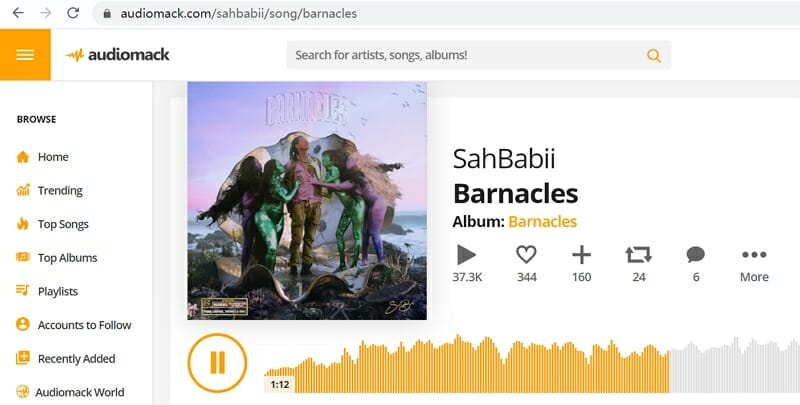
Note: It is important to note that not all songs will be available for download. Some artists choose to restrict the download of their songs and you may, therefore, see a “buy” link rather than a “download” link.
Use a Desktop Audiomack Downloader
If you would like an easier and more flexible way to download Audiomack music to your computer, we recommend using Musify music downloader. This is a desktop music downloader that allows users to download music from any music streaming site in high quality very easily and quickly. All you need to download the song from Audiomack is a URL of the song.
Here’s how to use Musify to download music from Audiomack to your computer:
Step 1 Download the Musify installer on to your computer. Click on it to begin installing the program on to your computer. Follow the instructions on the set-up wizard to install and then register the program.
Step 2 Now go to Audiomack and find the song you want to download. Copy the song’s URL.
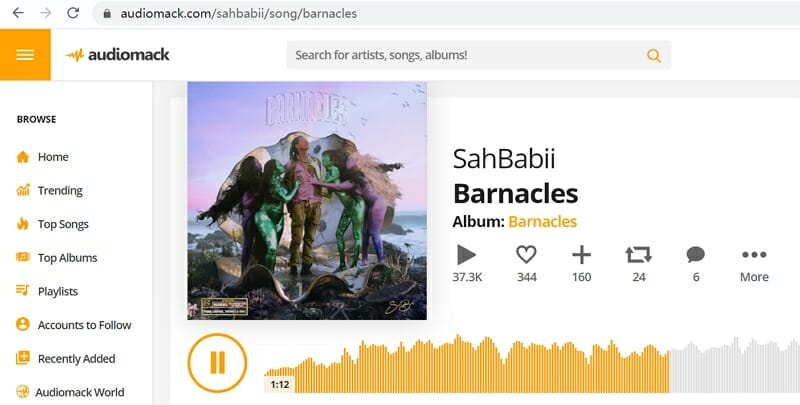
Step 3 Run Musify on your computer and click on the “Paste URL” link in the main window. Wait while the program analyzes the URL and downloads the song.
When the process is complete, you can easily find the downloaded song by clicking on the “Downloaded” tab.
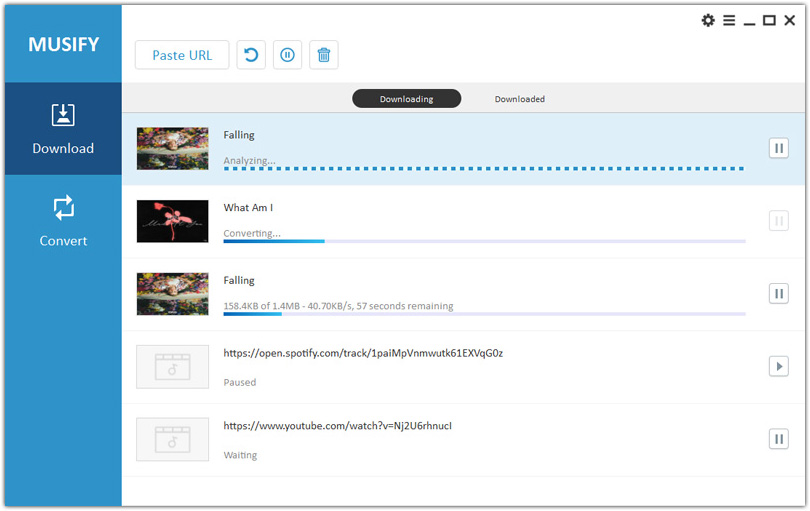
FAQs about Downloading Audiomack Songs
The following are some of the main questions we get about the process of downloading songs from Audiomack;
1. What is the difference between the two methods above?
While both methods can allow you to download songs from Audiomack, they have one key difference; the first solution is the official way to do it and the second one requires the use of a third-party download tool.
When you use the second method to download the song, it will be available on-demand for you to listen to whenever you want. But when you use the official solution, the song will only be available to you for as long as you have an Audiomack subscription.
2. My downloads are not in my folder
It is important to note that not all songs are available for download in the Audiomack app. If a song is eligible for download and you download it, you will be able to see the song in your “My Music” folder. But if the song is not eligible for download, usually for copyright reasons, the song cannot be downloaded and hence it will not show up in “My Music”.
The main reason why you may not be able to see the song in your “My Music” folder is because you attempted to download a song that is not eligible for download.
3. Why aren’t my songs downloading?
There are several things you can do if your Audiomack download fails. They include the following:
- Begin by making sure that you are connected to the internet.
- If you see an exclamation mark icon next to the song, click on it to retry the download.
- It is also possible that you don’t have adequate storage space on your device. Follow these simple steps to check:
- Android: Settings > Device Maintenance/Care > Storage
- iPhone: Settings > General > [Device] Storage.
- You can also have trouble downloading songs if the app is stored on the device’s SD card (Android Only).
- Like we mentioned above, there are also some songs that are not available for download. Check if the song you’re trying to download can be downloaded.